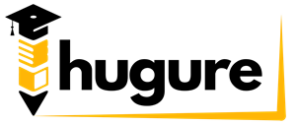Injira muri Class (LIVE)
Aha niho uzajya usanga mwarimu mu gihe aba yagennye.
Quickbooks Desktop Live Class (Intangiriro)
Intangiriro
Ibirimo00:58
Quickbooks ni Iki?02:02
Impamvu zo Kwiga Quickbooks
Amoko ya Quickbooks
Kwenstalla Quickbooks Desktop02:39
Company Files
Quickbooks Company File ni iki?
Sample za Company Files02:06
Gukora Company File Nshya08:14
Kwinjira muri Quickbooks02:35
Uko Quickbooks Ipanze02:05
Gufungura no Gufunga Company Files03:02
Aho Company Files zibikwa01:21
Gufungura Company Files zirenze imwe02:36
Backup na Restore ya Company File04:01
Company Files za Verisiyo Zitandukanye
Gushyiramo Amakuru ya Company
Amaliste muri Quickbooks Desktop
Chart of Accounts05:13
Bank Accounts03:00
Imibare ya Account05:07
Gukora Transfer07:00
Serivise n’Ibicuruzwa04:48
Ibice by’ibikoresho biteranywa (Assembly Items)27:50
Guhuriza hamwe Ibicuruzwa Bigendana15:58
Ibinyabiziga01:53
Gushyiramo Imisoro06:26
Guhindura Amakuru ya Company (Edit)01:20
Abakiliya
Abakiliya muri Quickbooks03:53
Gushyiramo Umukiliya04:49
Kwinjiza abakiliya Usanganywe (Import)03:49
Gusinziriza Konti y’Umukiliya (Inactive)01:38
Abazaba abakiliya (Leads)01:52
Abacuruzi
Abacuruzi muri Quickbooks01:41
Gushyiramo no guhindura amakuru y’abacuruzi (Vendors)03:03
Abakozi n’izindi lisite
Gushyiramo no guhindura amakuru y’abakozi01:55
Gushyiramo no guhindura amakuru y’abahagarariye ubucuruzi (Sales Reps)02:06
Ibikorwa bya buri munsi
Gukora Proforma/Quotation/Estimate06:42
Sales Orders z’abakiliya06:28
Invoice ni iki?02:38
Itandukaniro rya Invoice na Bill
Gukora Invoice ya Serivise n’ibicuruzwa04:37
Gukora Invoice uhereye kuri Proforma/Estimate02:35
Kwishyuza Ingendo01:27
Gukora Invoice y’amasaha05:00
Kwinjiza amafaranga yakiriwe03:20
Kwinjiza amafaranga yakiriwe ako kanya (Sales receipts)01:40
Kubika Amafrw yakiriwe kuri Konti (Deposit)03:31
Purchase Orders z’abacuruzi uranguriraho05:04
Kwishyuzwa n’abacuruzi01:26
Kwishyura Abacuruzi (Bills & Checks)01:59
Kwakira Ibicuruzwa04:07
Inyibutsa (Reminders)01:45
Uko umukiliya ahagaze (Customer Statement)02:31
Statement Charges02:16
Credit Card Charges02:25
Gusohora amasheki03:01
Gukora kuri Project (Jobs)02:36
Ibikorwa rimwe na rimwe
Gusubiza amafaranga umukiliya (Refund)02:35
Impapuro z’umwenda (Credit Memos)02:29
Gusinziriza Invoice n’Izindi dosiye (Void)03:24
Gusiba Invoice n’izindi disoye (Delete)03:53
Gukoresha Check Registers04:09
Subtotals, Igabanyirizwa, n’izindi charges02:30
Invoice ku bantu benshi03:18
Amande / Finance Charges02:13
Imisoro03:19
Ubucuruzi ngarukabihe (Memorized Transactions)03:18
Guhuza Imibare (Reconciliation)03:37
Descripancies12:13
Ingengo y’imari (Budget & Forecasts)16:24
Imyenda / Loans06:15
File Manager09:05
Imitungo y’igihe kirekire06:02
Gukemura amakuru adahura05:35
Gusohora amadosiye
Gukora amafishi (Forms)04:31
Kohereza Email08:18
Gusohora Amadosiye (Printing)
Gusohora PDF01:32
Kwishyura abakozi (Payroll)
Gushyiramo Payroll02:17
Gushyira amakuru muri Payroll02:54
Gushyira abakozi muri Payroll03:38
Kwishyura abakozi03:38
Gukorera hamwe (Multi-users)
Company File kuri Network05:15
Kuyungurura (Filtering)
Ishakiro muri Quickbooks02:31
Ishakiro mu malisite01:48
Karendali ya Quickbooks02:14
Classes (Amatsinda)01:57
Raporo
Amaraporo02:51
Raporo Zihuse02:49
Gukora raporo04:10
Kuyungurura raporo02:04
Kubika no gusohora raporo02:36
Igenamiterere rya Quickbooks
Igenamiterere02:31
Amadovize06:20
Credit Card Protection01:18
Umucungamari (Accountant)
Accountant Center02:49
Gushyiramo transactions nyinshi icyarimwe06:53
General Journal Entry07:33
Kopi Ngendanwa (Portable copy)02:27
Kopi ya kontabure (Accountants Copy)05:55
Kwitegura Gusoza Umwaka02:09
Guhanahana amakuru kuri verisiyo zitandukanye28:16
Umusozo
Ubufasha
Ibishya (Updates)00:52
Aha na he?
Feedback
Guchata no gukorera hamwe kuri Network
The Chat Function in QuickBooks Desktop Multi-User Mode allows users working on the same company file to communicate seamlessly within the QuickBooks interface. It enhances collaboration, especially in office environments where multiple team members need to coordinate while managing accounting tasks.
Key Features of the QuickBooks Desktop Chat Function
Built-in Messaging Tool:
- Allows users in a multi-user environment to send and receive messages directly within QuickBooks Desktop.
- Eliminates the need for external messaging apps when discussing tasks related to the company file.
Real-Time Communication:
- Messages are sent and received instantly among logged-in users.
Accessible to All Multi-User Mode Users:
- All users logged into the company file can access the chat feature.
Easy to Use:
- The chat window is intuitive and straightforward, enabling users to quickly send and view messages.
How to Use the Chat Function in Multi-User Mode
Enable Multi-User Mode:
- Go to the top menu in QuickBooks Desktop.
- Click on File > Switch to Multi-User Mode.
Open the Chat Function:
- Once in Multi-User Mode, go to Company > Chat with a Coworker.
- This will open the QuickBooks Desktop Chat window.
Start a Chat:
- The chat window will display a list of users currently logged into the company file.
- Select a coworker from the list.
- Type your message in the chat box and press Send.
Receive Messages:
- Incoming messages will appear in the chat window, and you will receive a notification.
Close Chat:
- Simply close the chat window when done.
Benefits of Using the Chat Function
- Improved Collaboration: Allows instant communication without needing to leave QuickBooks.
- Saves Time: Quick problem-solving for tasks like resolving data entry errors or confirming details.
- Convenience: No need to use external messaging tools like email or chat apps.
Limitations of the Chat Function
- Internal Only: Works only among users logged into the same QuickBooks company file.
- No Message History: Once you close the chat window, messages may not be saved for future reference.
- Limited Features: Basic messaging only; no file sharing or advanced chat options.
When to Use the Chat Function
- To ask a coworker to close a particular module or report so you can access it.
- To confirm data entries, account details, or task completions.
- To request help or updates regarding work on the company file.
The Chat Function in Multi-User Mode is a simple yet valuable tool for teams working in QuickBooks Desktop. It fosters smoother communication and enhances productivity in a shared accounting environment.

No Attachment Found